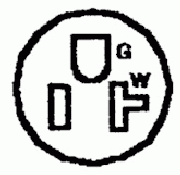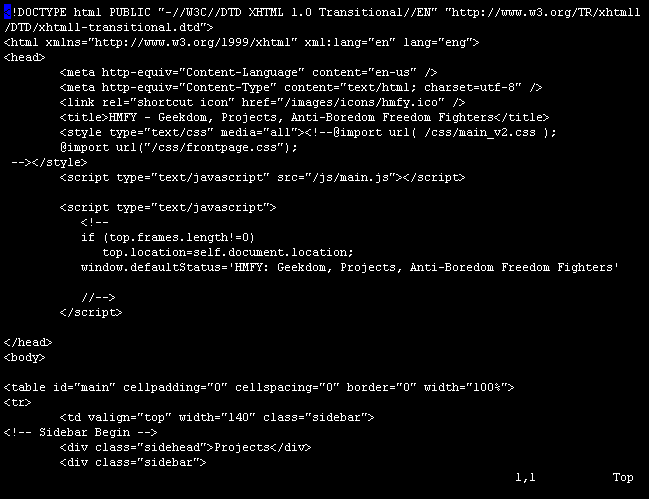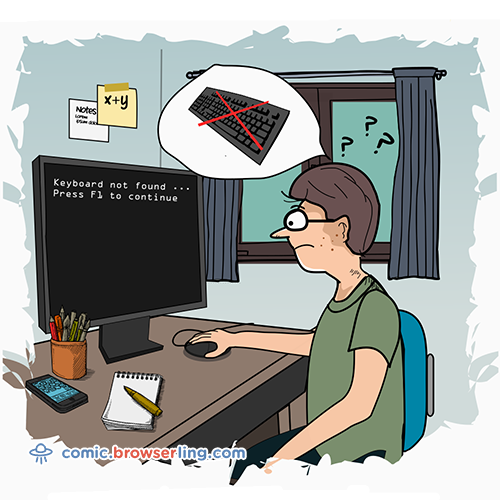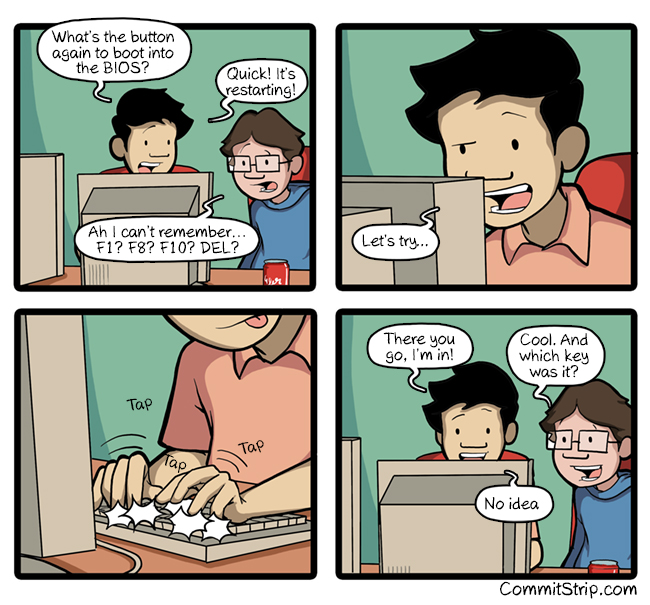
Answer: DEL-F10-F1-DEL-DEL-DEL-F8-F10-F8-F1-DEL-F10-F12-DEL-DEL-F11.
In that sequence, to be completed within 3 seconds.
BIOS
Do you prefer UEFI? Really??Anyway, racadm, ipmitool, some stuff are probably common to BIOS and UEFI ;-)
IPMI support by NIC
Network-Controller Sideband Interface (NCSI) header: NC-SI for IPMI support (header/connector, between NIC and mboard). CX-6 in AIOM/OCP3.0 module, in SMC, did work as shared cable for IPMI (ethernet mode).
nVidia DGX A100
DEL or F2 = setup F11 = boot menu F12 = PXE boot Epyc 7742 64-core x2 2TB RAM?Penguin Computing
F2 = Setup F10 = Display Boot Menu F12 = Force Network Boot For BMC/IPMI was said to default to share eth0 with host os when service RJ45 isn't connected. However, my systems wasn't setup that way. To make IPMI share eth0 with the host os, set it with: ipmitool raw 0x2e 0xcc 0x5e 0x2b 0 0x0C 0x01 0x02 Note that ipmi already have a default admin/admin account as user 2. If setting new admin acc, try to rename the existing one first: ipmitool user set name 2 oper ipmitool user list 1
HP Proliant (Compaq) Server
BIOS key combinations (At least for DL 760, but DL 580 should be same) 1st prompt = memory F1 for memory config ESC to bypass 2nd prompt = Smart Array (RAID controller, no software support at OS level?) F8 for config of logical drive. ESC to cancel. If there are failures, F1 to continue w/ drive disabled, F2 (accept data loss and continue) It will sit and wait till a choice is made in such cases. 3rd prompt = BIOS F9 = Option ROM config F10 = enter setup mode of BIOS (seems to be some DOS utility that gets run!) F12 = PXE boot The prompt seems to change slightly depending on boot time errors. Major thing is to have finger ready at the keyboard and know what to expect when. F8 for RAID config F10 for BIOS ------------- HP DL 585 (AMD Opteron) F9 = BIOS setup. it is diaplayed in bottom right corner while POST is going on during some period. Ctrl-E = Emulex HBA config
Lenovo Server
F1 Setup F2 Diagnostics F12 Select Boot Device # Need legacy mode to do PXE boot prompt 2: Ctrl-S : Broadcom NIC NexXTreme Ethernet Boot Agent config prompt 3: Ctrl-I : MINI config for SERVER RAID 7x controller, only allow minimal logical drive config. presumably need to boot from CD for full hardware RAID config, such as setup RAID 5 or 1.
Lenovo Desktop/Laptop
Enter (or ThinkVantage button) ctrl-m = marvell bios setup (sata, raid config) ctrl-s = mac address config
SuperMicro
During Post, keys:
tab Display BIOS POST message del run setup (BIOS) F2 run setup (BIOS) F11 boot menu F12 Network boot RAID controller AVAGO MegaRAID SAS-MFI BIOS v5.50.03.0 July 2015) ^P pause (disk scanning?) ^V skip ^H WebBIOS -- ctrl-h load RAID sw to configure virtual drives ^Y preboot CLI
Tyan
del or F2 run setup (AMI BIOS) F12 boot from ... ipmitool lan set 8 cipher_privs XXXXXXXXXXXXXXX # tried for Tyan nodes, but ipmi cipher problem persist ipmitool lan set 8 cipher_privs caaaaaaaaaaaXXX # this might have been the default to have shared IPMI, go to bios (ie no ipmitool cli to configure this, PITA) BMC: "management 2" need to be enabled (was disabled by default). enabling that restored config, including all the previous settings :) (had set a static IP+netmask in the bios, but presumably can use ipmitool to set a new IP as well).
Asus
del run setup (AMI BIOS) alt+F2 - EzFlash F8 = BBS POPUP # ie boot device menu ^B PXE prompt for Intel I350 on-board NIC
Dell
PowerEdge
F2 = System Setup
F10 = Lifecycle Controller (BIOS setup)
F11 = Boot Manager
F12 = PXE boot
subsequent prompts sequence:
Ctrl-S : Intel PXE Boot agent config
Ctrl-M : LSI Logic RAID Controller config
Ctrl-A = Avago raid controller
Ctrl-D : Dell Remote Access Controller Setup (build in kvm over IP)
This run on dedicated NIC on service processor card.
Machine does not have to be on, but must have power connected.
Can be configured to use DHCP and register DDNS ('A' record only).
IP will be displayed on boot message.
ssh/http/https (vnc port 5900 seems also open)
There is no setup for username/password in the BIOS settings, default login = root/calvin
DRAC 4 Firmware 1.33 req Java Plugin version 1.4.2. Firefox ok.
Ctrl-E : BMC software IPMI server management
This need to run on one of the NIC on motherboard.
Can be setup for DHCP, but DDNS doesn't work.
IP will be displayed on boot message.
but no ports seems to be open :(
iDRAC access
https
if there is a browser that can use the ipmi/idrac network, pointing it to the the IP of iDRAC would bring up the web interface.ssh
instead of relying on ipmitool to remotely query/control the service processor, can ssh to it. ssh ipmi-ip -l admin get racadm>> prompt from here, can issue commands (optional to have explicitly called with racadm) racadm help cmd racadm techsupreport collect racadm jobqueue view racadm techsupreport export -l 10.0.92:/users/users/tin/tmp/tsr_report.zip # above would work if NFS server allows the racadm network to mount ? # other protocols are tftp, ftp, cifs. scp is not supported, nor rcp. racadm get iDRAC.serverboot.firstbootdevice racadm set iDRAC.serverboot.firstbootdevice PXE # above is a one time boot config # after that, it rever to previous setting , ie FirstBootDevice=Normal # but that's not the BootOnce setting, a bit strange. racadm get iDRAC.ServerBoot.BootOnce racadm help iDRAC.serverboot.firstbootdevice racadm set iDRAC.serverboot.firstbootdevice F11 # F10 (Lifecycle Controller) # F11 (BIOS Boot Manager); # no F2 here, but F11 will have menu leading to bios setup. racadm getsel # get system event log getsvctag # get service tag aka serial number other commands to try? clrsel -- clear the System Event Log (SEL) cmreset -- perform a Chassis Manager reset operation coredump -- display the RAC coredump files coredumpexport -- Export the RAC coredump files coredumpdelete -- Deletes the core files driverpack -- display driverpack info debug -- Field Service Debug Authorization facility commands exposeisminstallertohost -- Support Assist operations. gethostnetworkinterfaces -- Display host network interface details getled -- Get the state of the LED on a module. getniccfg -- display current network settings # IP, subnetmask, gateway, LOM1 getraclog -- display the RAC log getractime -- display the current RAC time # internally is GMT? getremoteservicesstatus -- display remote services status racadm>>getremoteservicesstatus Server status: Out of POST LC status : Ready RT status : Ready Status : Ready TS status : Ready SEKM status : Ready racadm>> getniccfg # YMMV, but IP can hint what host is on. racadm# get bios.MiscSettings.AssetTag racadm# set bios.MiscSettings.AssetTag n0029 jobqueue create BIOS.Setup.1-1 # how did i not set this NetworkSettings before?? was looking for it for long time! get BIOS.NetworkSettings.PxeDev1EnDis # F2 | Bios Settings | Network Settings set BIOS.NetworkSettings.PxeDev1EnDis Enabled jobqueue create BIOS.Setup.1-1racadm CLI guide iDRAC 9, 2024-09.
racadm cmd: get -- display RAC configuration properties get BIOS # and many subcomponents # also get in these categories: BIOS -- Configuration of BIOS attributes iDRAC -- Configuration of iDRAC attributes LifecycleController -- Configuration of LifecycleController attributes Nic -- Configuration of NIC attributes Storage -- Configuration of Storage attributes System -- Configuration of System attributes FC -- Configuration of Fiber Channel attributes InfiniBand -- Configuration of InfiniBand attributes BIOS.IntegratedDevices ... # F2|System BIOS|Integrated Devices :: User Accessible USB Port, internal SD card, iDRAC Direct USB Port, Embeded NIC1 BIOS.IntegratedDevices ... # Embeded NIC1 has setting of "(Disabled (OS)" racadm>>get System.UserDefinedString ERROR: SWC0244 : Invalid Fully Qualified Device Descriptor (FQDD). # somewhere, can likely set some custom info, for say PO, hostname, or asset tag. getniccfg # the "get" equivalent for nic portion of the menu Integrated vs Embeded ? Integrated is OCP 3.0 slot NIC? Embeded is the staic shared NIC for iDRAC + OS 1g NIC? Infiniband shows up separately by itself (Mezaline card, as plain PCI device?) set nic.nicconfig.1.legacybootproto PXE # F2|Device Settings|(select NIC)|NIC Config|Legacy Boot Protocol (ie boot option to support PXE) # nicconfig.1 seems like "Integrated Nic" (OCP 3.0 slot?) # nicconfig.3 seems to corresponds to the embeded NIC (1g RJ45 shared with iDRAC) jobqueue create NIC.Integrated.1-1-1 -r pwrcycle -s TIME_NOW FYI: nic.DeviceLevelConfig.1 # is F2|Device Settings|(select NIC)|Device Level COnfig ## Virtualization mode, Link speed, stuff that likely seldom need changing.
usb
connect a usb (micro) from a laptop, it will establish an IP network over this connection.details at:
https://www.dell.com/support/manuals/en-us/idrac9-lifecycle-controller-v3.1-series/idrac_3.15.15.15_ug/accessing-idrac-interface-over-direct-usb-connection?guid=guid-2c43a175-3dd3-4a12-b747-d17c08e5bef6&lang=en-us
essentially, laptop and server would need to be configured with 169.254.0.4 # laptop, 169.254.0.3 # dell server, accessible as https://169.254.0.3
HT - Hyperthreading/Logical Processor
/opt/dell/srvadmin/sbin/racadm get BIOS.ProcSettings.LogicalProc # query HT status /opt/dell/srvadmin/sbin/racadm set BIOS.ProcSettings.LogicalProc Disabled # disable HT /opt/dell/srvadmin/sbin/racadm jobqueue create BIOS.Setup.1-1 # create job to change BIOS setting /opt/dell/srvadmin/sbin/racadm serveraction powercycle # power cycle to effect change
SNC - Sub NUMA Cluster on Skylake
Leave SNC disabled (default).See Fig 2 of: http://en.community.dell.com/techcenter/high-performance-computing/b/general_hpc/archive/2017/08/01/bios-characterization-for-hpc-with-intel-skylake-processor
Skylake... 14th gen PowerEdge... "introduce a clustering mode called Sub NUMA clustering (SNC). On CPU models that support SNC, enabling SNC is akin to splitting the single socket into two NUMA domains, each with half the physical cores and half the memory of the socket." Query Sub NUMA Cluster (SNC) modes - numactl -H - /opt/dell/srvadmin/sbin/racadm get BIOS.ProcSettings.SubNumaCluster - lstopo - SNC=Disabled (default). ie, two socket show up as two NUMA domains. - SNC=Enabled. within socket has split NUMA domains. two socket system would then have FOUR NUMA domains. application who does not optimize for memory locality would be worse off. Thus, not recommended unless benchmark and tuning has been done that benefit from this setting. SNC disabled is baseline. If enable SNC: - STREAM, WRF, Fluent, which are highly localized memory optimized, have slight gain of 1-2% - HPL was ~1% worse off. - /opt/dell/srvadmin/sbin/racadm get BIOS.MemSettings.NodeInterleave - Disabled (default) = system support NUMA (asymmetric) mem config - Enabled = memory interleave is supported IF symetric memory config is installed. (SNC will not work when memory configured this way?)See racadmSetBios.sh script that set this and many below values.
Numa on Epyc Rome 7xx2
BIOS.ProcSettings.NumaNodesPerSocket # default to 4, and numactl -H will show node with 0 RAM :/ BIOS.ProcSettings.ProcVirtualization
Memory Operating Mode
racadm help BIOS.MemSettings.MemOpMode OptimizerMode - Optimizer Mode (default) SingleRankSpareMode - Single Rank Spare Mode; MirrorMode - Mirror Mode; FaultResilientMode - Fault Resilient Mode; OppSrefEn=Disabled (default)
DAPC & GFLOPS/watt
DAPC profile consume less power than Performance profile, yet said to produce essentially same chrunching power. [my actual HPL test lost 7% performance]See Fig 3 + 4 of: http://en.community.dell.com/techcenter/high-performance-computing/b/general_hpc/archive/2017/08/01/bios-characterization-for-hpc-with-intel-skylake-processor
Skylake... 14th gen PowerEdge... - In idle state, Performance Profile consumes ~28% more power than DAPC. - Peak power consumption in DAPC Profile is ~16% less than in Performance Profile. - STREAM, WRF have essentialy same performance in either Performance or DAPC mode. - HPL is 1.05% better in Performance than DAPC mode. - Fluent is ~1.01% better. /opt/dell/srvadmin/sbin/racadm get BIOS.SysProfileSettings.SysProfile SysProfile=PerfOptimized (default) /opt/dell/srvadmin/sbin/racadm set BIOS.SysProfileSettings.SysProfile PerfPerWattOptimizedOs Using PerfPerWattOptimizedDapc: - TBA Using PerfPerWattOptimizedOs: - Reduce HPL performance by ~7% on Skylake 6130 2.1 GHz 32cores 96G on Dell C6420 - Exposes HPL clock calculation bug in random manner (cuz it messes with CPU clock?) Using LowLatencyOptimizedProfile: - This was undocumented profile in 12th Gen PowerEdge - said to make a world of difference for latency , but has significant draw on power and will keep all fans blowing on full speed all the time racadm help BIOS.SysProfileSettings.SysProfile # list available modes (and dependencies): - PerfPerWattOptimizedDapc - Performance Per Watt (DAPC) - PerfPerWattOptimizedOs - Performance Per Watt (OS) - PerfOptimized - Performance - PerfWorkStationOptimized - Workstation Performance;Custom - Custom;
Other BIOS param
see PSG/script/hpc/record_bios_settings.shWhen CPU doesn't perform, check these params (racadm):
set BIOS.ProcSettings.LogicalProc Disabled # non default, but HPC don't want HT on
set BIOS.MemSettings.MemOpMode OptimizerMode # default, should not need to change this for HPC
set BIOS.MemSettings.NodeInterleave Enabled # non default, not compatible with SubNumaCluster, not typically recommended
set BIOS.ProcSettings.SubNumaCluster Enabled # non default, only useful if app can better utlize localized mem
set BIOS.SysProfileSettings.SysProfile PerfOptimized # default
set BIOS.SysProfileSettings.SysProfile PerfPerWattOptimizedDapc # said to save energy
set BIOS.SysProfileSettings.SysProfile PerfPerWattOptimizedOs # may save energy, seems to introduce clock/timing bug
set BIOS.ProcSettings.ControlledTurbo Enabled # allow for external control of when to engage turbo? Def: Disabled.
get BIOS.ProcSettings.ProcTurboMode # def Enabled, changeable only in Custom SysProfile
get BIOS.SysInformation.SystemBiosVersion # BIOS version
set BIOS.SysProfileSettings.SysProfile Custom # need custom mode to set the next two option:
set BIOS.SysProfileSettings.ProcCStates Autonomous # def: Disabled. alt: Enabled # to allow proc to operate in all avail power state
set BIOS.SysProfileSettings.UncoreFrequency DynamicUFS # def: MaxUFS
# https://software.intel.com/en-us/forums/software-tuning-performance-optimization-platform-monitoring/topic/543513
# Perhaps also check:
get BIOS.ProcSettings.UpiPrefetch # def: Enabled
get BIOS.MemSettings.OppSrefEn # def: Disabled
get BIOS.SysProfileSettings.MemFrequency # def: MaxPerf. Could choose diff speed such as 2666 MHz, 2400, 1866.
get BIOS.SysProfileSettings.ProcC1E # def: Disabled # but enabled when switch to Custom SysProfile !!
# Enable = processor is allowed to switch to minimum performance state when idle.
get BIOS.SysProfileSettings.EnergyPerformanceBias # def: MaxPower (ie Performance).
# alt: BalancedPerformance, BalancedEfficiency, LowPower
Note: Lost of redundant power supply may cause system to clock down significantly, eg turbostat may report 800 MHz on a 2.1 GHz CascadeLake 6230.
Checking the following may help to see if there is not enough power supplied to the system:
# enable IPMI/iDRAC: racadm set iDRAC.IPMILan.Enable 1 # [Key=iDRAC.Embedded.1#IPMILan.1] racadm get System.ChassisInfo other get options: System.Power System.Power.RedundancyPolicy System.PowerHistorical System.ServerPwr iDRAC.Info iDRAC.WebServer iDRAC.VNCServer omreport may have data, if can get it to work dmidecde -t chassis
Undocumented HPL parameter
# set env var for HPL to properly use AVX export HPL_HOST_ARCH=3 # AVX2, eg Hashwell export HPL_HOST_ARCH=9 # AVX512 eg Skylake
KNL BIOS settings
KNL specific cpu/memory config:racadm help BIOS.MemSettings... MemThrottlingMode Cltt (def) Oltt SystemMemoryModel All2All SNC-2 SNC-4 Hemisphere Quadrant (def) # 2x2 ProcEmbMemMode # KNL Memory Mode. affect "free -h", "numactl -H" Cache (def) Memory # ie flat mode, memory seen in "free -h" and malloc-able. Hybrid BIOS.ProcSettings DynamicCoreAllocation=Disabled -- This field enables or disables the OS capability to put logical processors in the idling state in order to reduce power consumption. ProcConfigTdp=Nominal -- This field allows reconfiguration of TDP (Thermal Design Power) to lower levels. AMD can't call Hyperthreading, they call it SMT, disabling it need to go to some obscure meny in BIOS, accept some waiver stuff, before can set thread per core. (at least in Asus) 2021.11 bios has this under Advanced, AMD CBS, CPU Common options, Performance, SMT control. no more accepting waiver. Can leave the SVM setting (under CPU config), that's for Virtual machine virtualization instruction. CBS = ??
Retrieve Serial stored in BIOS
racadm get System.ChassisInfo # service tag of chassis, eg Dell C6420 chassis racadm get System... # service tag of blade/sledge ipmitool fru | grep Serial # list all fru and filter for serial of sledge/blade ipmitool raw 0x30 0xc8 0x01 0x00 0x0b 0x00 0x00 0x00 | xxd -r # get Dell C6320 chassis service tag vintage 2017More info, eg fetching Dell C6220 II chassis serial, see: ipmi
Enter F10 LifeCycle Controller
https://serverfault.com/questions/866657/racadm-reboot-to-lifecycle-controller says that one time boot setting to do equiv of pressing F10 is to do:# racadm set iDRAC.ServerBoot.BootOnce Enabled # racadm set iDRAC.ServerBoot.FirstBootDevice F10 to get back to normal: # racadm set iDRAC.ServerBoot.FirstBootDevice Normal # racadm set iDRAC.ServerBoot.BootOnce Disabled
Misc
racadm techsupreport collect # start a support collection racadm jobqueue view racadm techsupreport export -f tsr_report.zip # didn't work via singularity img (cuz idrac version diff?) racadm supportassist exportlastcollection -f tsr.zip # via sl7-tools vnfs racadm racreset # restart rac, like power cycling the service processor, but not the wipe config and restore to factory default kind of reset, which does have a separate cmd for
ipmi
Dell maintain their own version of ipmi that handles complex situation that RHEL7 ipmitool didn't. eg:./ipmitool delloem lan set shared with lom1 singularity exec -B /var/run /global/scratch/users/tin/singularity-repo/dirac1_dell_idracadm.img /opt/dell/srvadmin/sbin/racadm get iDRAC.NIC # disable SNMP in idrac sudo apptainer exec -B /var/run /local/home/tin//dirac1_dell_idracadm.img /opt/dell/srvadmin/sbin/racadm set iDRAC.SNMP.AgentEnable Disabled sudo apptainer exec -B /var/run /local/home/tin//dirac1_dell_idracadm.img /opt/dell/srvadmin/sbin/racadm get iDRAC.SNMP.AgentEnable
racadm set iDRAC.NIC.Selection 2 with the selections as follows 1 - Dedicated 2 - LOM1 3 - LOM2 4 - LOM3 5 - LOM4
Ref
Intel E5 v3 (Hashwell) bios param tuning for Fabric(Omnipath, Infiniband).Dell Ref
Ref:- List of many racadm settable params (vs syscfg)
- v5.0.1 of above
- C6420 Spec and ConfigBIOS/Memory settings in page 40
- Dell 14th Gen server (skylake) BIOS settings
- Dell skylake Performance Benchmark results (HPL, Stream, SpecInt, Ansys, etc)
- Dell Epyc Rome Becnharmk results
- Dell HPC results
SuperMicro (bios) update manager
SUM = supermicro update manager, not the checksum command from the OS!untar gz, no real need to install ./sum -h # not the checksum command in linux default path... sum -i 10.10.... -u ADMIN -p ADMIN -c GetBIOSInfo # use IPMI interface to get info sum -c GetBIOSInfo # this find out firmware version info, etc. run on local machine sum -c UpdateBios --file BIOS.rom # this update bios, not change config sum -c GetCurrentBiosCfg --file smBiosCf.txt # write output of BIOS settings (HT on or off, etc) to file sum -c GetCurrentBiosCfg > smBiosCf.txt # should be same, but couple of places have * (default) next to diff entries. also has SM(c) header, should avoid vi smBiosCf.txt # make desired changes to BIOS use hex code for values. eg turn off Hyperthreading # remove the first two lines of cfg that had the SM copyright info # in KNL, file was simple text file # in skylake, file was xml (UEFI bios?) sum -c ChangeBiosCfg --file smBiosCf.txt --reboot # update bios config, rebooting host # --reboot would actually be an soft reboot telling OS to shutdown (via ACPI?) sum -h -c ChangeBiosCfg # get help on how to make changes to bios sum -i ipmi-n0260.savio3 -U admin -P $PASS -c UpdateBIOS --file BIOS_X12DPG-OA6-1B88_20220823_1.4_STDsp.bin ## --reboot, just do manual ipmi cycle afterwards ## --preserve-config option wasn't operation for SUM 2.8, so have to redo bios changes like logical processor after the update :-\ ## very annoyingly, the xml from the GetBiosConfig has mac and IP in it ## there are no commands to change specific setting ## so have to manually edit the xml file for each machine before uploading them to bios to apply the changes. ## SMC, please fix this anoying tedious mess! sum -c LoadDefaultBiosCfg sum -c GetDmiInfoSelect GetCurrentBiosCfg entries
sum -c GetCurrentBiosCfg | egrep --color 'Hyper-Threading|Turbo|CPU\ C\ State=|Cluster\ Mode=|Memory\ Mode='
[Advanced|Boot Feature] Quiet Boot=01 // Please enter the value in 2 hexadecimal digits. Default value is <<<01>>> [Advanced|Processor Configuration] Intel(R) Hyper-Threading Technology=01 // 01 (Disable), *00 (Enable) [Advanced|Processor Configuration|Advanced Power Management Configuration|CPU P State Control] Energy efficient P-state=01 // 00 (Disable), *01 (Enable) Turbo Mode=01 // 00 (Disable), *01 (Enable) [Advanced|Processor Configuration|Advanced Power Management Configuration|CPU C State Control] CPU C State=01 // 00 (Disable), *01 (Enable) [Advanced|Chipset Configuration|North Bridge|Uncore Configuration] Cluster Mode=00 // *00 (All2All), 01 (SNC-2), 02 (SNC-4), 03 (Hemisphere), 04 (Quadrant), 05 (Auto) Memory Mode=01 // *01 (Flat), 00 (Cache), 02 (Hybrid), 03 (Auto) MCDRAM Cache Size=02 // 01 (25% of MCDRAM size), *02 (50% of MCDRAM size) Memory Mode = "Flat" or Memory Mode = "Cache" or Memory Mode = "Hybrid" and Memory Mode = "Cache" or Memory Mode = "Hybrid" or Memory Mode = "Auto" and Memory Mode = "Flat" or Memory Mode = "Hybrid" or Memory Mode = "Auto" Treat MCDRAM as Hot-Pluggable Memory=00 // *00 (no), 01 (yes) Memory Mode = "Flat" or Memory Mode = "Cache" or Memory Mode = "Hybrid" and Memory Mode = "Flat" or Memory Mode = "Hybrid" or Memory Mode = "Auto" OPIO Parallel Training=01 // *01 (Enable), 00 (Disable) OPIO Parallel Training Channel Count=08 // Please enter the value in 2 hexadecimal digits. Default value is <<<08>>> OPIO Parallel Training = "Enable" MCDRAM Repair=01 // 00 (Disable), *01 (Enable) MCDRAM Diagnostics=01 // 00 (Disable), *01 (Enable) MCDRAM Repair = "Disable" MCDRAM Data in NVRAM=01 // 00 (Disable), *01 (Store), 02 (Use), 03 (UseStore) EDC Demand Scrub=01 // *01 (Enable), 00 (Disable) EDC Patrol Scrub=01 // 00 (Disable), *01 (Enable) [Advanced|Serial Port Console Redirection|COM1 Console Redirection Settings] Terminal Type=01 // 00 (VT100), *01 (VT100+), 02 (VT-UTF8), 03 (ANSI) Bits per second=07 // 03 (9600), 04 (19200), 05 (38400), 06 (57600), *07 (115200) Data Bits=08 // 07 (7), *08 (8) Parity=01 // *01 (None), 02 (Even), 03 (Odd), 04 (Mark), 05 (Space) Stop Bits=01 // *01 (1), 03 (2) Flow Control=00 // *00 (None), 01 (Hardware RTS/CTS) Legacy OS Redirection Resolution=01 // 00 (80x24), *01 (80x25) Putty KeyPad=01 // *01 (VT100), 02 (LINUX), 04 (XTERMR6), 08 (SCO), 10 (ESCN), 20 (VT400) Redirection After BIOS POST=00 // *00 (Always Enable), 01 (BootLoader)
SMC IPMI
Info from serverfaultSupermicro has an IPMICFG util that allows for custom commands like below. Get tool from: ftp Google Drive ver 1.31.1
To change vlan tagging:
./IPMICFG-Linux.x86_64 -vlan offTo reset the service processor:
run ipmicfg -fde to reset all settings back to factory default, then ipmicfg -r to do a BMC cold reset after reset, ipmicfg -m to see what’s IP, try ping it.To change which interface is used for IPMI:
sudo ipmiutil lan -e # check config sudo ipmiutil smcoem lanport # find current setting sudo ipmiutil smcoem lanport dedicated # set to use dedicated lom port sudo ipmiutil smcoem lanport lan1 # set to shared sudo ipmiutil smcoem lanport failoverinstead of getting the util, can apparently just use raw commands via ipmitool. worked in 2020 on a server w/ cascade lake processor.
It is slightly unerving not knowing what it is really doing and if it would work on a server of a different vintage... hopefully it can't do lasting damage.
It didn't look like SUM was able to change the IPMI interface settings.
To get LAN mode: ipmitool raw 0x30 0x70 0x0c 0 output (entry for [B] for set): 0x00 = Dedicated, 0x01 = Onboard / Shared 0x02 = Failover [A] = 0 is get [A] = 1 is set . A B To set LAN mode dedicated: ipmitool raw 0x30 0x70 0x0c 1 0 To set LAN mode onboard/shared: ipmitool raw 0x30 0x70 0x0c 1 1 To set LAN mode failover: ipmitool raw 0x30 0x70 0x0c 1 2 # this seems like default; this settings worked as "shared" some say hard reboot needed, other says work right away without reboot. Apparently default depends whether were is live rj45 connected to the dedicated ipmi port when power was connected to computer. So some changes may need power disconnect for it to take effect?Additional SMC IPMI raw commands in their support faq 15868. It is from 2003, and both X8 and X9, AMI or ATEN BIOS, seems to take the same set of commands.
Asus Raw
use this carefully this was for a ESC 4000 (G4?) 2U GPU node reset bmc to be programmed via cli ipmitool. changing that thing on the bios is weird. As with all raw commands, use at your own risk! :-D asus in general just use channel 8. But for that one machine had to issue this raw ipmi command to get things reset/fixed: ipmitool raw 0x32 0x71 0x00 0x01 0x01 # set ipmi/bmc to use shared nic ipmitool lan set 8 cipher_privs XaaaaaaaaaaaXXX # reset cipher suite allowed for channel 8For IPMI and OS to share NIC, it needs to support NCIS. Otherwise, the BMC will need a dedicated connection for IPMI access. eg: Intel I350 has this support. https://www.gigabyte.com/us/Enterprise/Accessory/CLN4314-rev-10
Asus IPMI raw
As with all raw commands, use at your own risk! :-D# toggle on/off among the diff settings/interfaces should revive ipmi over lan # For Asus ESC4000 G4 series for Intel Skylake/Cascadelake # BMC likely ASpeed ast2500 ipmitool raw 0x32 0x71 0x00 0x01 0x01 # set ipmi/bmc to use shared nic # For Asus ASMB7-iKVM (P9D-MV) ipmitool raw 0x32 0x71 0x00 0x01 0x03 # activate ipmi/bmc on lan1 (shared with host/os nic) ipmitool raw 0x32 0x71 0x00 0x01 0x00 # de-activate ipmi/bmc on lan1 (shared with host/os nic) ipmitool raw 0x32 0x71 0x00 0x00 0x03 # activate ipmi/bmc on dm_lan1 (dedicated management port) ipmitool raw 0x32 0x71 0x00 0x00 0x00 # de-activate ipmi/bmc on dm_lan1 (dedicated management port) ref: https://www.thomas-krenn.com/de/wiki/IPMI_Netzwerkports_von_ASUS_Mainboards_konfigurieren # Asus ESC4000 E10 is for AMD Epyc Naples/Rome 7xx2 series, # BMC is ASMB10-iKVM, which Uses newer ASpeed ast2600
Asus Bios Tool
PDF manual
Compared to SuperMicro SUM, it’s more like a centralized management utility, not as compact, but has a lot of functions. Refer to the “BIOS setting” section.
The bloody zip file is a .ova VirtualBox image :-\
.cab file, but once get into bios, have option that read the .cab file and update bios. Windows/DOS NOT needed :)
Dell IPMI raw
Dell sledge C6520 with ice lake processor, in C400-S chassis (4 nodes in 2U chassis, 2022, psu with C19 connectors).Not sure what will happen if you use this on some other machines, so be warned! Best to check with your support engineer(s).
thx to Dell Support Engineers for the these raw commands, eg RM, RS,
Query: ipmitool -I lanplus -H 100.74.7.117 -U root -P L3-C@lvin raw 0x30 0x1f Output will look similar to: 01 60 08 00 01 01 01dd 00 b8 00 01 3a 08 00 01 01 01 6c 00 4f 00 = PSU in 1+1 redundancy, F1 warning on boot. 01 73 08 00 01 01 01 34 01 4c 01 01 87 08 00 01 01 01 32 01 3a 01 01 87 08 00 00 02 00 40 01 2d 01 # n0057 PSU in 2+0, no F1 warning on boot. 01 8e 08 00 01 01 01 3d 01 28 01 # n0009 none of these has no F1 warning 01 99 08 00 01 01 01 1d 02 3b 02 # n0035 # ^^ ^^ ------------------ indicate whether is 1+1 or 2+0 mode # Set psu redundancy to 2+0, ipmitool raw 0x30 0xc7 0x11 0x02 0x00 # ^^2^ ^^0^ for 2+0 # This is changing back to 1+1 redundancy. In this mode, sledge boot up will complain not enough power and ask F1 to ack before continue booting ipmitool raw 0x30 0xc7 0x11 0x01 0x01 # ^^1^ ^^1^ for 1+1 # check FTR status, must be done via lanplus. ipmitool -I lanplus -H ipmi-n0059 -U admin -P $IPMIP raw 0x6 0x34 0x45 0x70 0xc0 0xc8 0x20 0x0 0xa0 0x0 0x01 0x1a 0xd8 # Enable FTR (so that node will re-calculate power requirements and negotiate with chassis, after cold power cycle) ipmitool -I lanplus -H ipmi-n0059 -U admin -P $IPMIP raw 0x6 0x34 0x45 0x70 0xc0 0xc8 0x20 0x0 0xa1 0x1 0x01 0x1a 0x01 0xd8 # check FTR status for (older bios?), still C6500 ipmitool -I lanplus -H ipmi-n0004.savio4 -U admin -P $IPMIP raw 0x6 0x34 0x45 0x70 0xc0 0xc8 0x20 0x0 0xa1 0x1 0x1 0x1a 0x01 0xd8 # Enable FTR, need to be done 1 per chassis. ipmitool -I lanplus -H ipmi-n0004.savio4 -U admin -P $IPMIP raw 0x6 0x34 0x45 0x70 0xc0 0xc8 0x20 0x0 0xa0 0x0 0x01 0x1a 0xd8 # eg result 20 c4 1c 70 00 a0 00 01 01 1a 01 d3 # ^^ # the 01 means it is now in FTR negotiation. # Reboot Chassis Management ipmitool raw 0x06 0x34 0x45 0x70 0x18 0xc8 0x20 0x00 0x02 0xd8 ## old cmd, didn't quite work ipmitool raw 0x6 0x34 0x45 0x70 0x18 0xc8 0x20 0x0 0x2 0xd8 ## new cmd, reset chassis, pwr off all nodes. # probably equivalent to: racadm cmreset
Service Processor
tool to manipulate BIOS firmware using cli tool
Dell Support Assist
singularity exec -B /var/run /global/scratch/users/tin/singularity-repo/dirac1_dell_idracadm.img \ /opt/dell/srvadmin/sbin/racadm supportassist collect Job ID = JID_926261291256 RAC1154: The requested operation is initiated. Run the RACADM jobqueue sub-command, using the job id to check the status of the requested operation. racadm jobqueue view -------------------------JOB QUEUE------------------------ [Job ID=JID_926261291256] Job Name=SupportAssist Collection Status=Completed Start Time=[Not Applicable] Expiration Time=[Not Applicable] Message=[SRV088: The SupportAssist Collection Operation is completed successfully.] Percent Complete=[100] ---------------------------------------------------------- /opt/dell/srvadmin/sbin/racadm supportassist exportlastcollection -f tsr.zip # ftp server??!! racadm supportassist exportlastcollection -l ftp://192.168.10.24/share -u myuser -p mypass racadm supportassist accepteula # collect debug log, -f is filename , but tends to have problem saving, cuz of singularity? racadm supportassist collect -t Debug -f n0049_tsrd.zip this "file save" worked savio4 icy lake 2022.10.21 alias racadm="singularity exec -B /var/run /global/scratch/users/tin/singularity-repo/dirac1_dell_idracadm.img /opt/dell/srvadmin/sbin/racadm" cd $HOME # cd /root , cuz singularity bind mount HOME, and lower dir tends to cause error! racadm techsupreport export -f tsr_report.zip
Update Dell BIOS
login to machine, cd to folder where .BIN of bios was downloaded, and just run it egcd ~/gs/Downloads/Dell_C6520_bios # /global/home/groups/scs/tin/Downloads/Dell/C6520 ./BIOS_719W1_LN64_1.6.5_01.BIN # BIOS_JRHTF_LN64_1.14.1.BIN # 2024.0916even linux will execute the BIN and install the bios. (ie, no need to use racadm cmd)
interactively ack, say Y to update, Y to reboot.
do for each node of a chassis.
Update iDRAC
Can also update chassis System Management Firmware via racadm running on the node.# the EXE is a PE32 executable, ok from linux, just copy from local fs to the SP and let it update: racadm update -f iDRAC-with-Lifecycle-Controller_Firmware_RTTPH_WN64_5.10.50.00_A00.EXE racadm jobqueue view # wait for download, start, etc. # run chassis firmware on 1 node/chassis only! racadm update -f Chassis-System-Management_Firmware_N5WNX_WN64_3.51_A00.EXE racadm jobqueue view # wait for download, start, etc. racadm get iDRAC.Info.Version racadm get System.ChassisInfo.FirmwareVersion racadm get BIOS.SysInformation.SystemBiosVersion
IBM/Lenovo DSA
Lenovo Dynamic System Analyst (DSA).Collect system state/log for support to review. Portable version for rhel7 worked for vNFS n0096.s2
Download ( https://support.lenovo.com/us/en/downloads/ds121924 ) self extracting elf .bin and right away run the program. don't seems to leave any binary behind when finsih. When finished, leave collected log in /var/log/Lenovo_Support Probably same thing that is invoked by "bios" collect tool, which save result to usb.
Preliminary okay to give sudo to intern to run... keep a stable binary version in a non-writable place...
wget https://download.lenovo.com/servers/mig/2017/05/17/6836/lnvgy_utl_dsa_dsala7d-10.3_portable_rhel7_x86-64.bi sudo ./lnvgy_utl_dsa_dsala7d-10.3_portable_rhel7_x86-64.bin !--
No keyboard?
Dell iDrac serial over lanipmitool -I lanplus -U admin -P XXXXXXXXXXXX -H ipmi-ip sol activate ipmitool -C 3 -I lanplus -U admin -P XXXXXXXXXXXX -H ipmi-ip sol activate # cipher 3 needed with newer SMC BMC
KEY MAPPING FOR CONSOLE REDIRECTION:
Use the {ESC}{1} key sequence for {F1}
Use the {ESC}{2} key sequence for {F2}
Use the {ESC}{3} key sequence for {F3}
Use the {ESC}{0} key sequence for {F10}
Use the {ESC}{!} key sequence for {F11}
Use the {ESC}{@} key sequence for {F12}
Use the {ESC}{Ctrl}{M} key sequence for {Ctrl}{M}
Use the {ESC}{Ctrl}{H} key sequence for {Ctrl}{H}
Use the {ESC}{Ctrl}{I} key sequence for {Ctrl}{I}
Use the {ESC}{Ctrl}{J} key sequence for {Ctrl}{J}
Use the {ESC}{X}{X} key sequence for {Alt}{x}, where x is any letter
key, and X is the upper case of that key
Use the {ESC}{R}{ESC}{r}{ESC}{R} key sequence for {Ctrl}{Alt}{Del}
Press the spacebar to pause...
Initializing PCIe, USB, and Video... Done
BIOS update has started.
UEFI
UEFI typically pair with GTP partition scheme. Conflict with MBR.UEFI goes on a FAT partition (cuz it is quite much like DOS).
Tyan: F11 for pop up menu, choose UEFI Shell some system only have UEFI GUI, no shell. (and some can just boot per UEFI protocol, but no UI?) map # list device mappings, think lsblk. eg what fs0 fs1 are bcfg # manage boot/driver options, persistently stored (nvrma?) bcfg boot dump -b # list bootable devices bcfg boot mv 3 0 # move boot entry 3 to position 0, shifthing everything down bffg boot add 1 FS0:\EFI\GRUB\grubx64.efi "GRB" TARGET = 0007 fd0: # this pick the root device/dir for the UEFI shell. think DOS C: after doing this, UEFI commands available. fs0:\7109V102 # pick a specific dir to the the root of the EFI shell? cd ls dir help tab completion works. dir could be / or \ ? reset # reboot the computer example image location: FS1:\EFI\grub\grubx64.efi fs1:\> bfcg boot add 0 fs1:\EFI\grubx64.efi grub bcfg boot dump -v -b # -v is verbose # -b is break for each page (like more) *nsf # these are executable in EFI. flash.nsh # run the BIOS flash programper freebsd forum [link] some flasher have this script that do:
startup.nsh
storcli.efi /c0 download file=HBA_8i_Profile.bin
Copyright info about this work
This work is licensed under a Creative Commons Attribution-NonCommercial-ShareAlike2.5 License.
Pocket Sys Admin Survival Guide: for content that I wrote, (CC)
some rights reserved.
2005,2012 Tin Ho [ tin6150 (at) gmail.com ]
Some contents are "cached" here for easy reference. Sources include man pages,
vendor documents, online references, discussion groups, etc. Copyright of those
are obviously those of the vendor and original authors. I am merely caching them here for quick reference and avoid broken URL problems.
Where is PSG hosted these days?
http://tin6150.github.io/psg/psg2.html
This new home page at github
http://tiny.cc/tin6150/ New home in 2011.06.
http://tin6150.s3-website-us-west-1.amazonaws.com/psg.html (coming soon)
ftp://sn.is-a-geek.com/psg/psg.html My home "server". Up sporadically.
http://tin6150.github.io/psg/psg.html
http://www.fiu.edu/~tho01/psg/psg.html (no longer updated as of 2007-05)
http://tiny.cc/tin6150/ New home in 2011.06.
http://tin6150.s3-website-us-west-1.amazonaws.com/psg.html (coming soon)
ftp://sn.is-a-geek.com/psg/psg.html My home "server". Up sporadically.
http://tin6150.github.io/psg/psg.html
http://www.fiu.edu/~tho01/psg/psg.html (no longer updated as of 2007-05)